There is a file with exported AFR reports.
It is required to deploy them on another server
Step-by-step description of what you need to do:
- Of course, you first need to install AFR.
- After that, create data replication
- The next step is the creation of a new database, where the descriptions of the AFR reports will be stored. Use the AFR report designer:
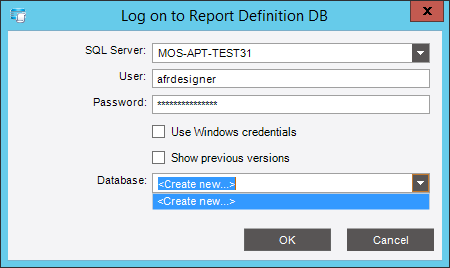 In the «Database» field, select «Create new…»:
In the «Database» field, select «Create new…»: - An additional window will appear where you need to specify the name of the database being created:
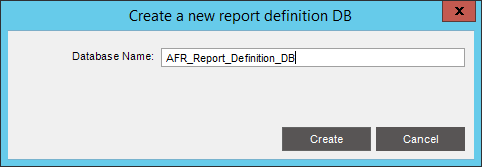 Enter the name of the database and press «Create» button.
Enter the name of the database and press «Create» button. - You will return to the previous window:
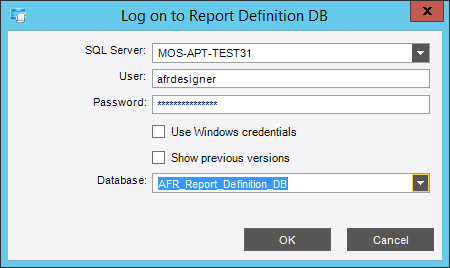 New database created, click «OK»
New database created, click «OK» - You will find yourself inside the designer of AFR reports. This is still empty:
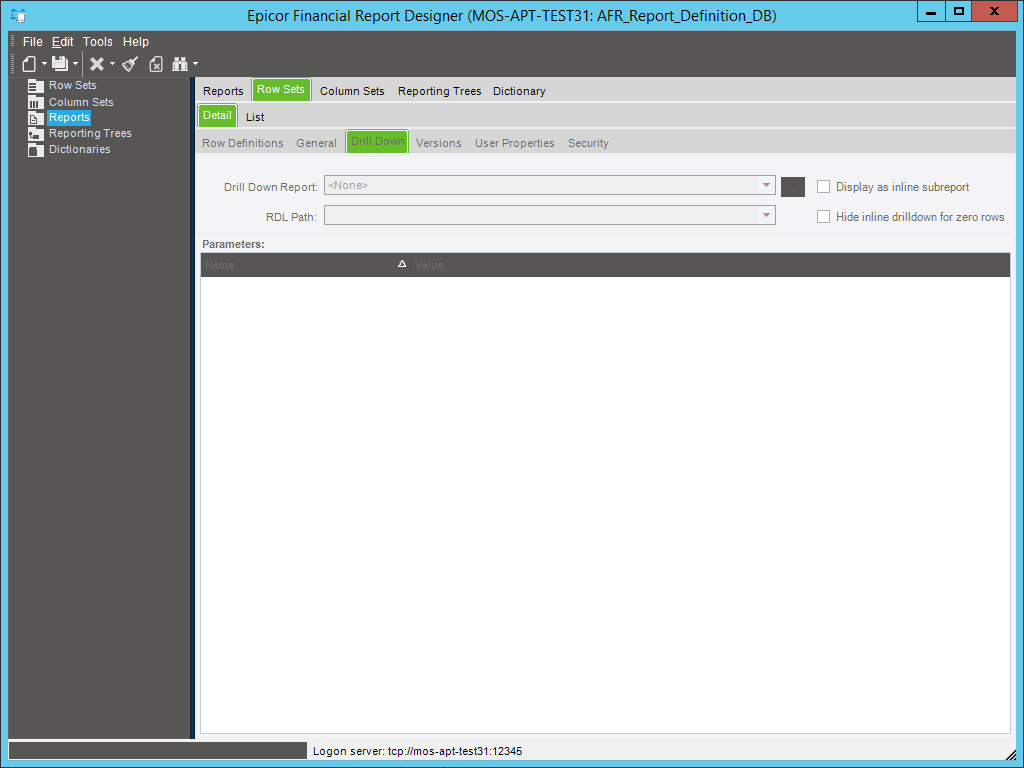
- The first thing to do is to configure the parameters:
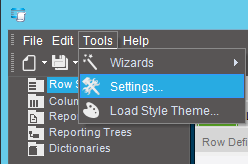 Select «Tools -> Settings…»
Select «Tools -> Settings…» - On the «General» tab, fill in the fields «Default «edit» access role» and «Default «view» access role»:
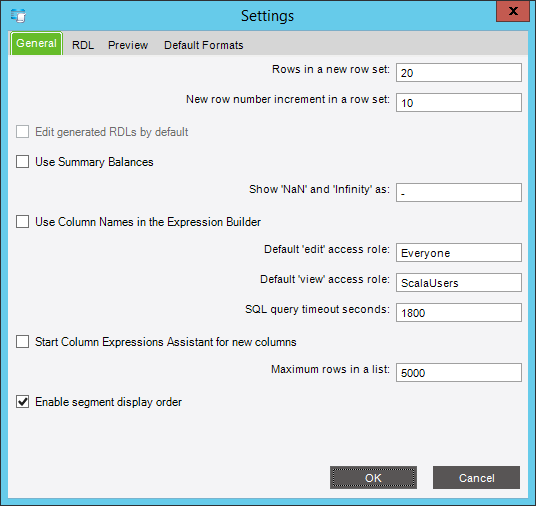
- On the RDL tab, specify the user name and password for data access and select the name of AFR financial database:
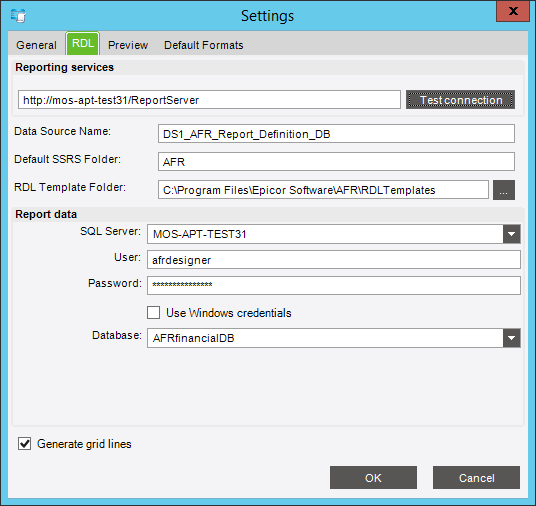 After that click on «Test Connection»:
After that click on «Test Connection»:
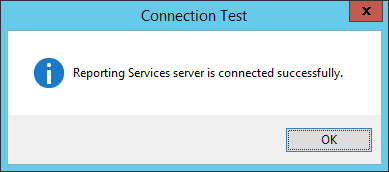
- On the «Preview» tab, also specify the username and password for data access and select the name of AFR financial database:
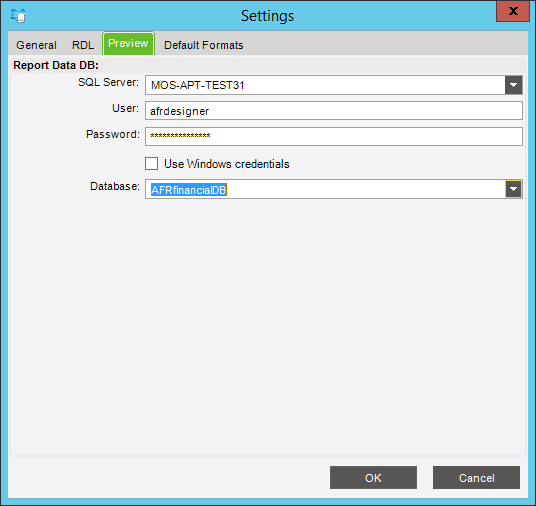
- On the last tab, you can change the date format, or you can change nothing:
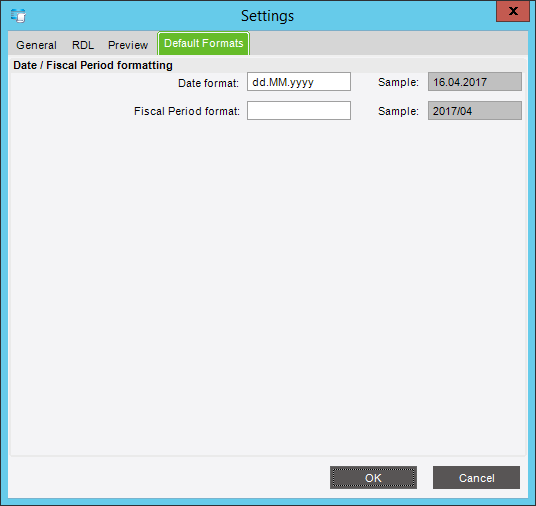
- When parameters are defined, you can import previously exported AFR reports. From the menu, select «File -> Import -> Exported AFR Reports…»:
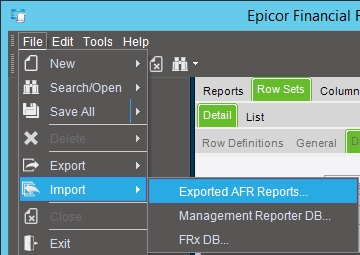
- Specify the path to the file with the exported AFR reports and set the flags, as in the picture below:
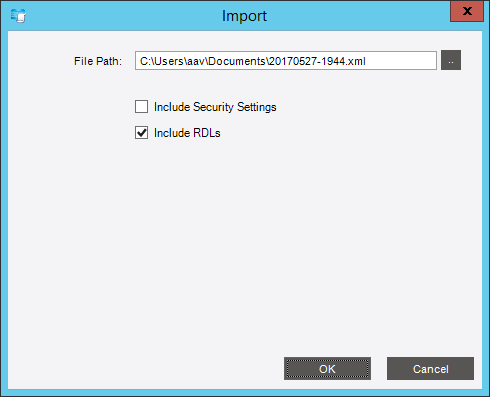 Note: the «Include RDLs» checkbox must be checked. This means that when the report are loaded they will also be published on the server. This is especially important if the reports have been adjusted by their author after their creation in the report designer.
Note: the «Include RDLs» checkbox must be checked. This means that when the report are loaded they will also be published on the server. This is especially important if the reports have been adjusted by their author after their creation in the report designer. - When the reports are imported, they appear in the AFR report designer window:
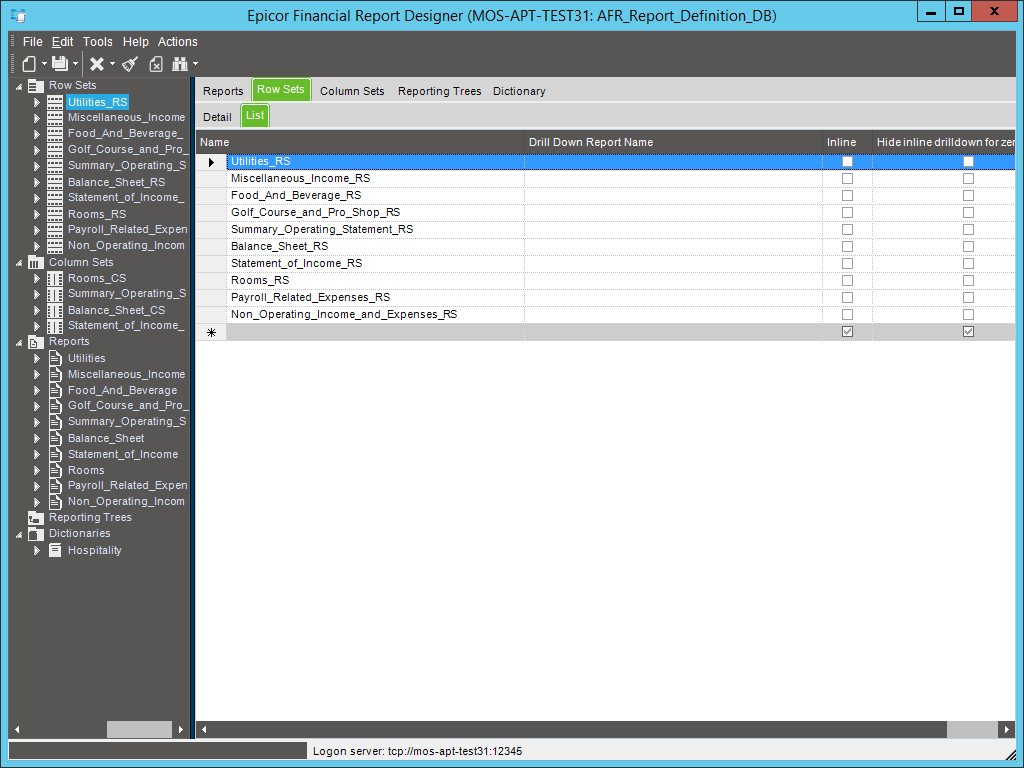 Now they are not saved yet.
Now they are not saved yet. - It is necessary to save them. To do this, click on the right side of the floppy disk icon and select «Save All»:
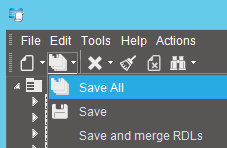
- When saving reports, you can get a proposal to shrink the width of the columns proportionally to fit the page width. Do not click «Yes», press «No»:
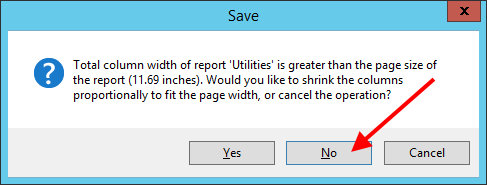 Probably, it is necessary to answer this question some times. Always click «No»!!!
Probably, it is necessary to answer this question some times. Always click «No»!!! - After saving the reports, they will be published on the server:
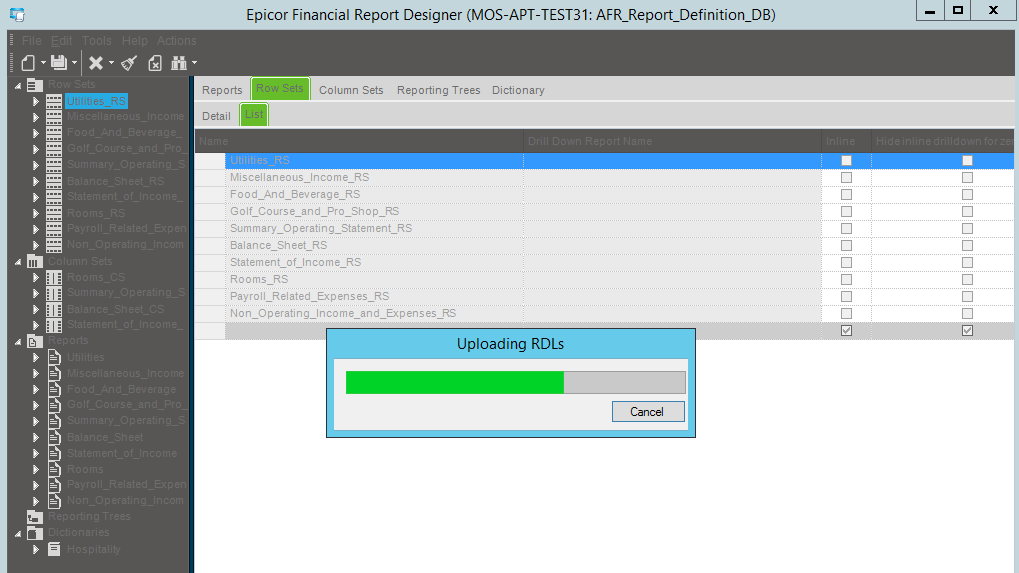
- By going to the Report Server, you can see this after the process is completed:
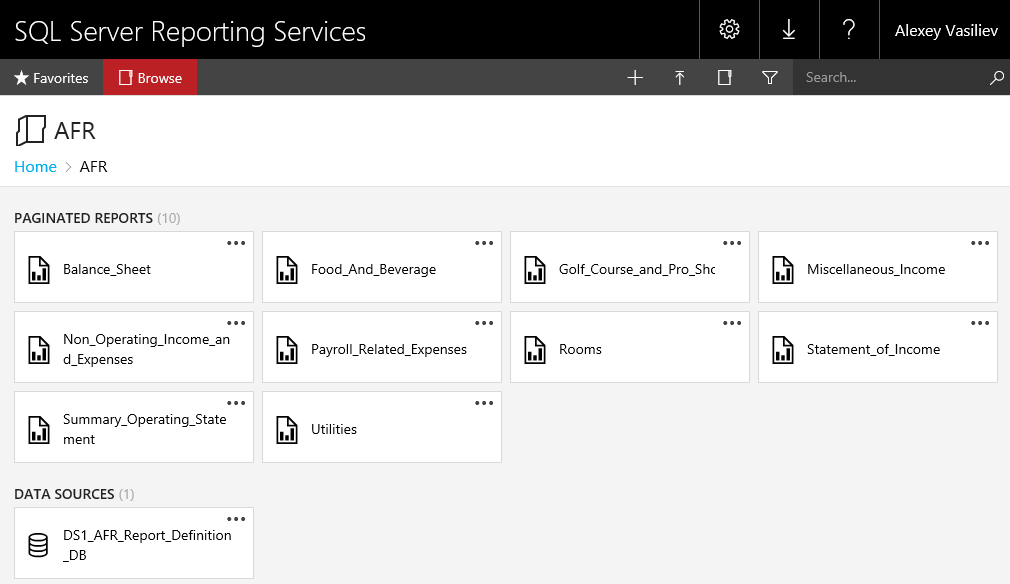
- Do not forget to check their operability:
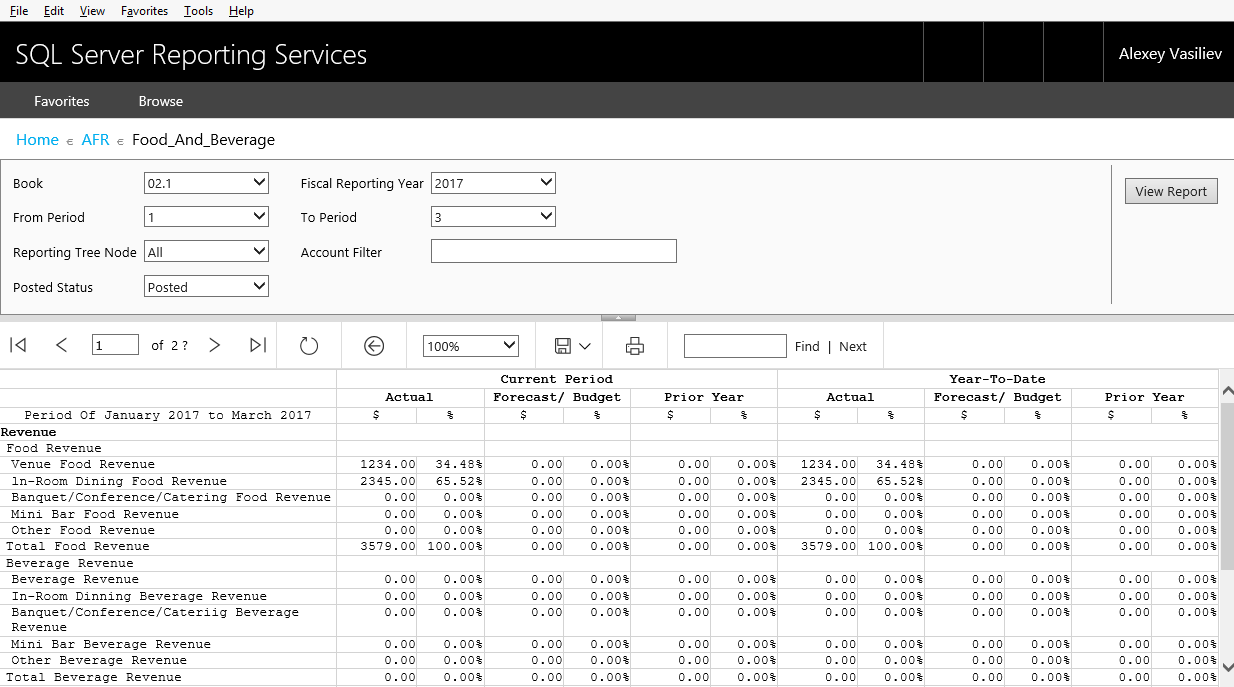
- Do not forget to grant access as «Browser» to AFR viewers on AFR virtual folder of Reporting Services. Also include users into domain group specified before in the field «Default «view» access role»
If you have any questions, do not hesitate to ask:
Other procedures and articles in English:
- Структура таблиц / Table structure Epicor iScala 3.5 (x64) — 3.5.0.0429
- Что должно быть настроено в системе, чтобы при печати счетов-фактур в модуле «Заказы на Продажу» создавались XML файлы? / What should be configured in the system if we want XML files to be created when printing invoices in the Sales Orders module?
- Структура таблиц / Table structure Epicor iScala 3.4 (x64) — 3.4.0399
- Scala/iScala и электронная отчётность в России | Scala/iScala and e-reporting in Russia
- Добавлено описание структуры таблиц БД iScala 3.3 / A description of iScala 3.3 DB tables structure has been added
- Структура таблиц / Table structure Epicor iScala 3.3 (x64) — 3.3.0419
- Looking for the perfect ERP system. iScala’s strengths and weaknesses
- About different approaches to implementing iScala one more time
- Структура таблиц / Table structure Epicor iScala 3.2 (x64) — 3.2.0317
- AFR: Как сделать расчёт значения в столбце зависимым от номера строки? :: AFR: How can I calculate the value in a column dependent on the line number?
- Query execution failed for dataset ‘DataSet0’
- Структура таблиц / Table structure Epicor iScala 3.1 — 3.1.0511
- SQL Server: OLE Automation Procedures
- Знаете ли Вы, что? Новая фишка в последней версии AFR: перенумерация строк :: Do you know that? The new feature in the latest version of AFR: renumbering rows
- Multi Level Approvals for Requisitions: How it works?
- MSRS channel — what to use instead in case of very old version of Scala/iScala?
- How to add a document template for MSRS Output Channel
- Заявление / Memorandum
- Deploy existing AFR reports on another server
- How to delimit user access on the Reporting Server?
- Standard steps when working with the «Purchase Order» module
- Изменение структуры таблиц iScala 3.1 по сравнению с iScala 3.0 FSP4 / Table structure changes between iScala 3.0 FSP4 and iScala 3.1
- История изменения структуры таблиц разных версий iScala / Tables structure changes history from iScala 2.2 SR2 to iScala 3.0 FSP4
- Процесс создания отчёта фиксированной формы с помощью Epicor AFR :: The process of creating a fixed-form report using Epicor AFR
- The most common mistake when working with AFR reports
- Структура таблиц / Table structure Epicor iScala 3.0 FSP4 — 3.0.4267
- AFR: что это такое, из чего состоит, с чем взаимодействует? :: AFR: what is it, what does it consist of, what it interacts with?
- Usage of external tables with primary data. How to design Daily Budget Report.
- How can I create an AFR report in 2 currencies using fixed rate?
- How to create AFR report with daily budgets from iScala?
- Типы проводок Главной Книги :: General Ledger Transaction Types
- Reporting tools usage survey
- Sent PO electronically to Supplier’s FTP site
- Requisition Management module quick user guide
- What can you get from your iScala by using new technologies?



